Welcome to the Halide Changelog. Whenever we make a big update to Halide, we'll let you know here.
Halide 2.17: Extended Capture Control Support
We're excited to launch even more expanded support for iPhone 16’s Camera Control! Halide 2.17 shoots quickly right as you press down on the button, saving precious milliseconds when you get the shot.
Even better: Adjustments. You can now quickly access EV and manual focus control with a few swipes.
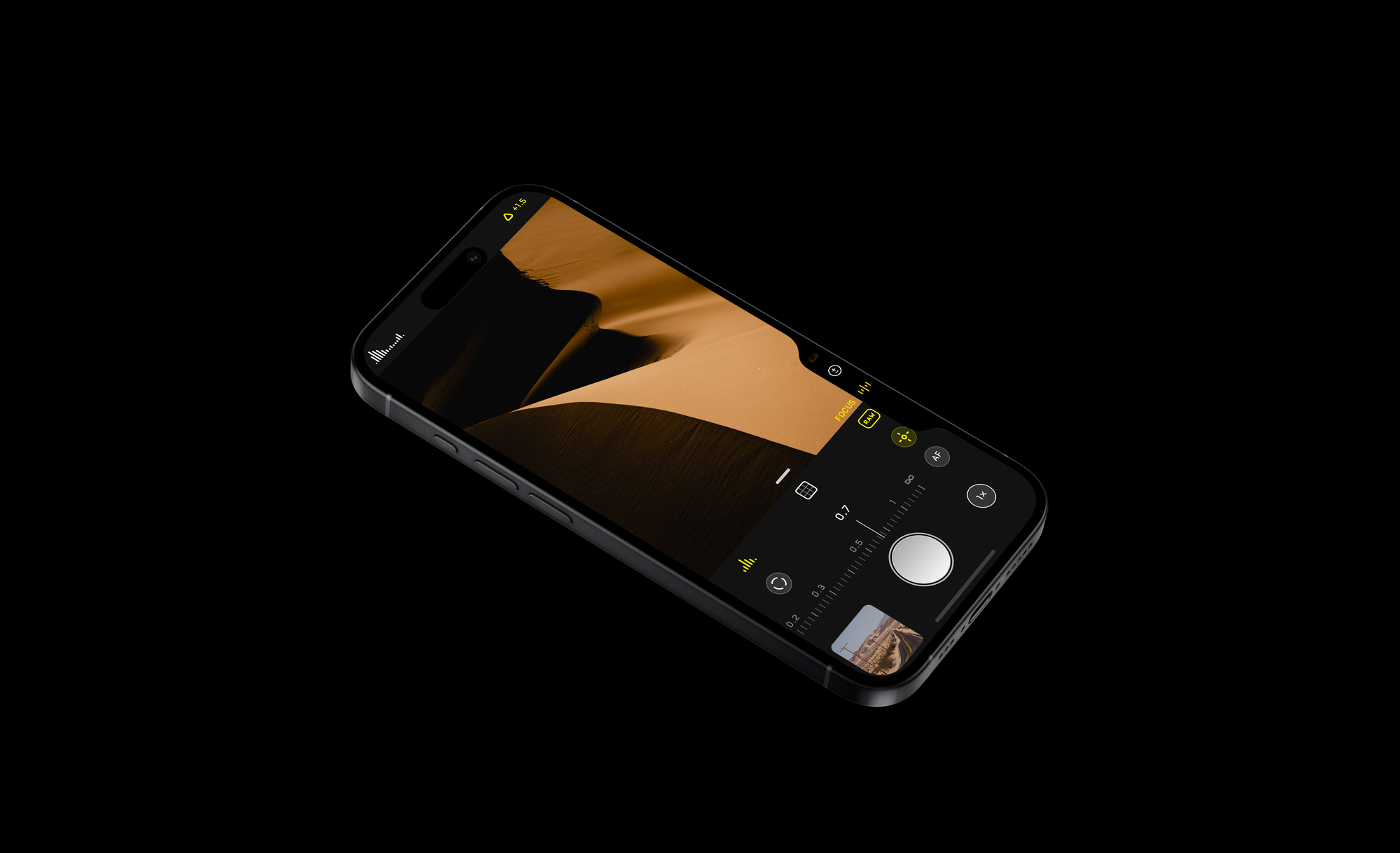
We've also added a "Lock" item. We know it can be frustrating to lose that perfect shot with a stray swipe. Halide defaults to “Locked” on Camera Control to ensure no settings are changed by accident. And once you dial in your settings, set the capture control to the Lock to save yourself from goofing.
Why are we only launching with three capture control options? We found that fewer options make things faster and easier to navigate. EV and Manual Focus felt right for now, but if you want more, we'd love to know what! Let us know.
Halide 2.16: Lock Screen Capture, and iOS 18 is here
Halide 2.16 — The iOS 18 release!
Halide 2.16 brings the biggest change ever to how you use your iPhone as a camera: On iOS 18, you can now add Halide as your camera of choice on your Lock Screen and Control Center. This is far beyond just using a Lock Screen widget: Halide will be able to launch and take shots even when your phone is locked.
Lock Screen Access
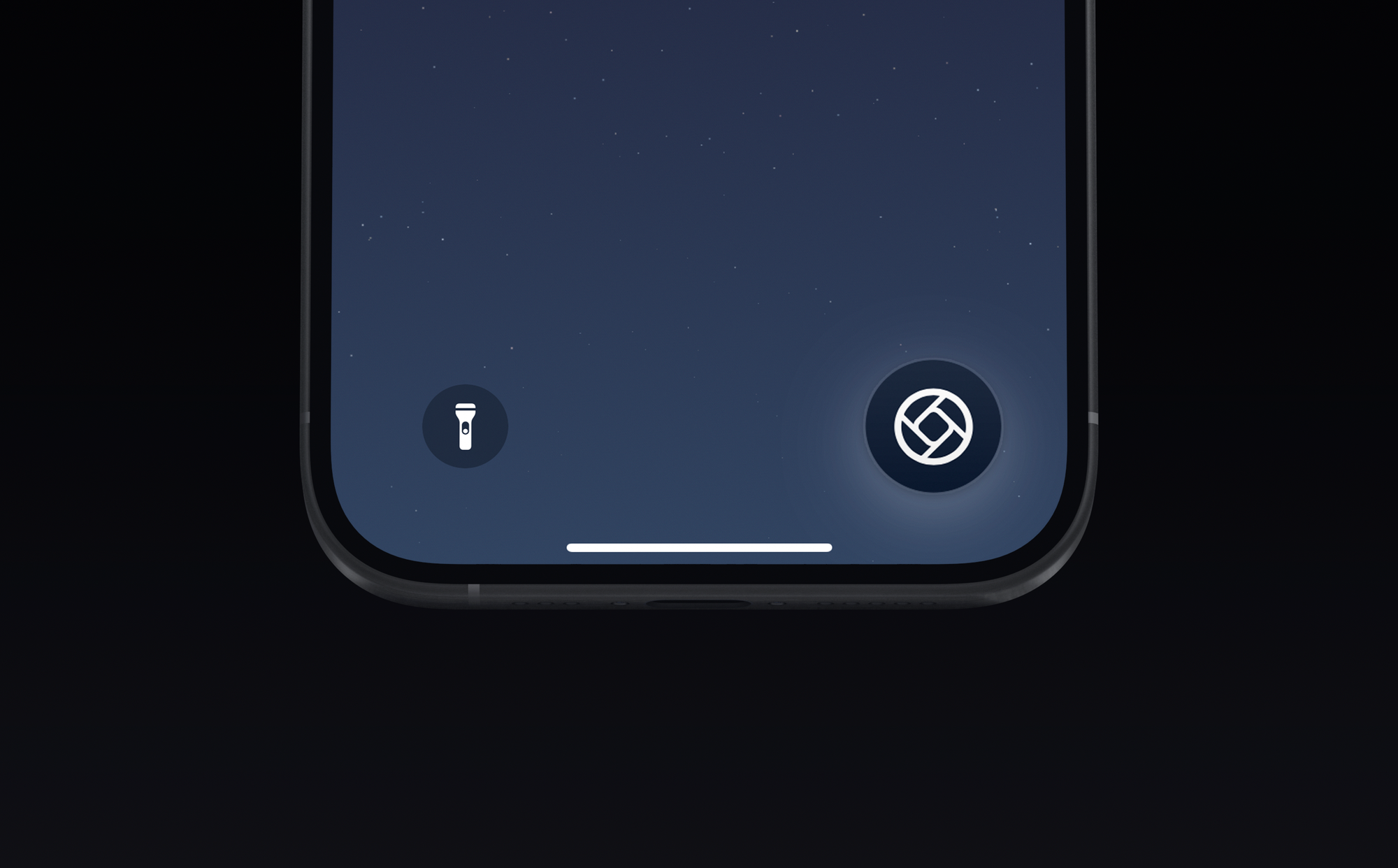
It’s here! Start setting up Lock Screen Capture by long-pressing on your wallpaper when your iPhone is unlocked. You can now remove the Camera or Flashlight control at the bottom of your screen and replace it with Halide! Some features of Halide will require unlocking your iPhone, of course — but our entire camera works great.
We think this is an incredible upgrade to the camera experience in iPhones. No need to choose: you can still swipe right on the Home Screen to go to Apple Camera. You can also just add Halide in the new iOS 18 Control Center!
To learn more on how to add Halide as a custom Lock Screen Capture control, you can see our quick guide on Instagram here:
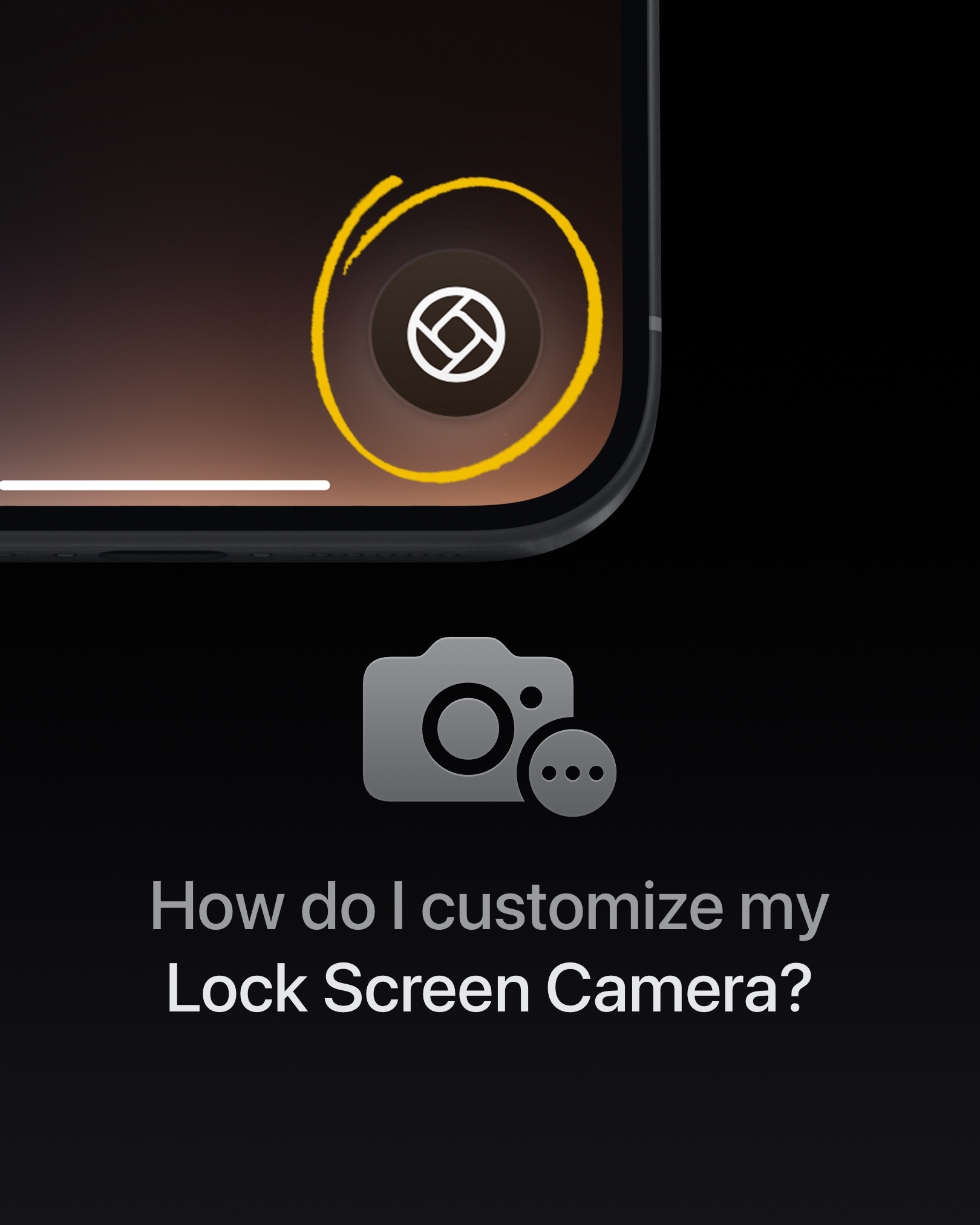
You can also view it as a text based article on our Manual.
Great for shooting Process Zero on the go, our new zero-AI, minimally processed way to shoot.
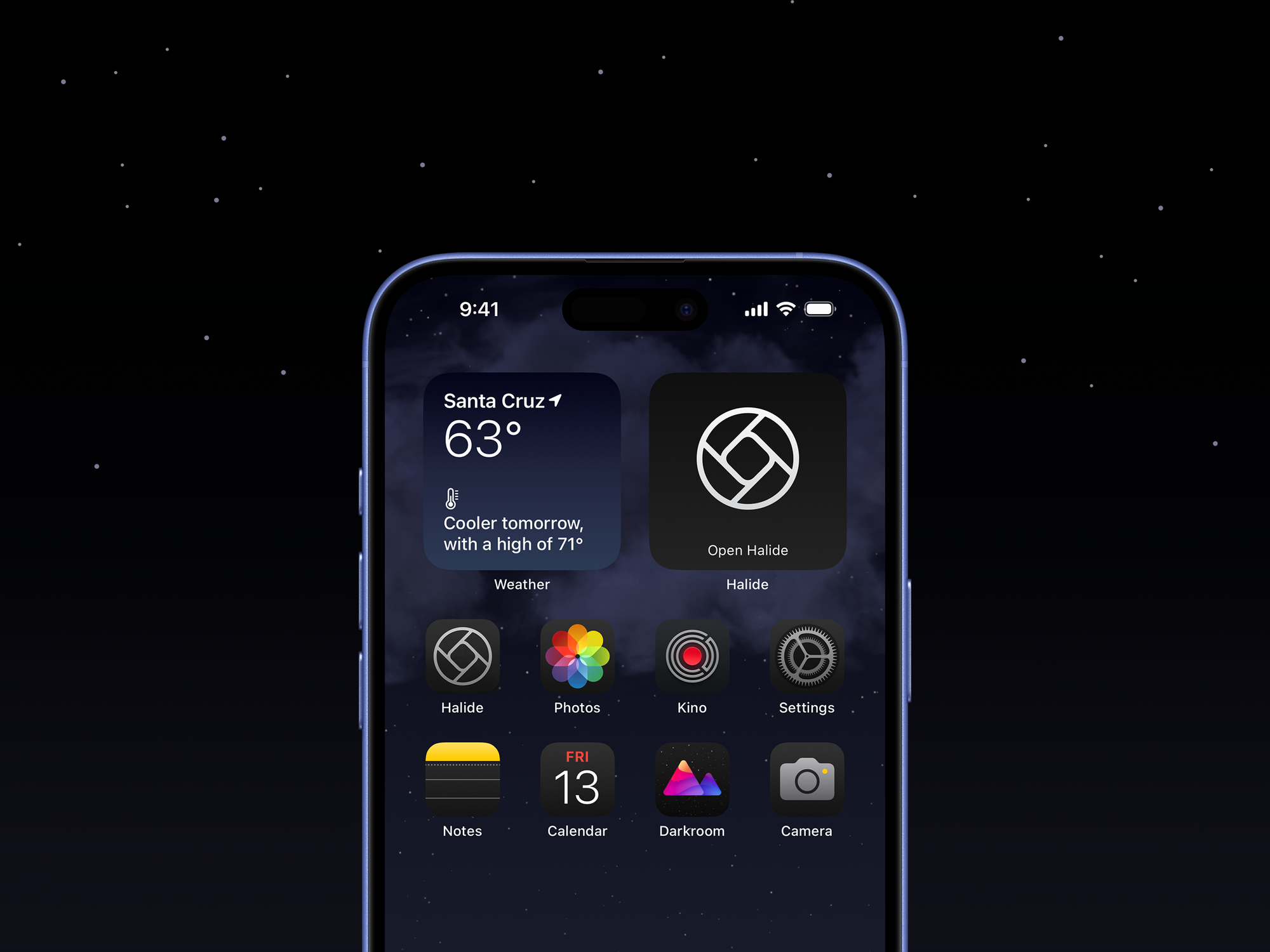
This update also adds support for Dark mode and Tinted icon mode and includes bugs and fixes.
Previously, on Halide:
Halide 2.15: Process Zero, Choose your Processing, Image Lab
With Halide 2.15, we're excited to launch Process Zero.
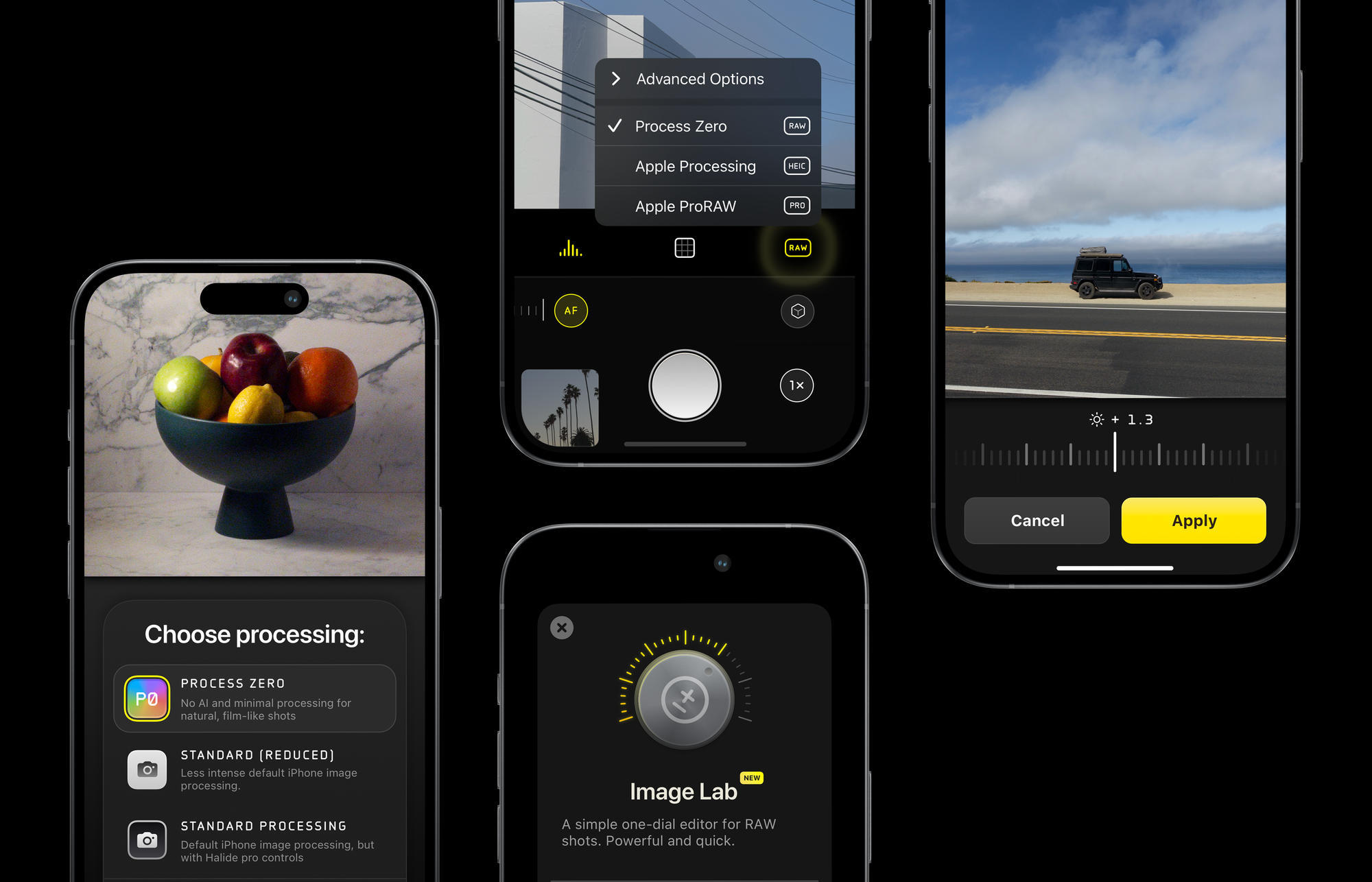
It's a new mode in Halide that uses zero AI and zero computational photography to produce natural, film-like photos. You can access this new mode using the format button in the camera viewfinder:
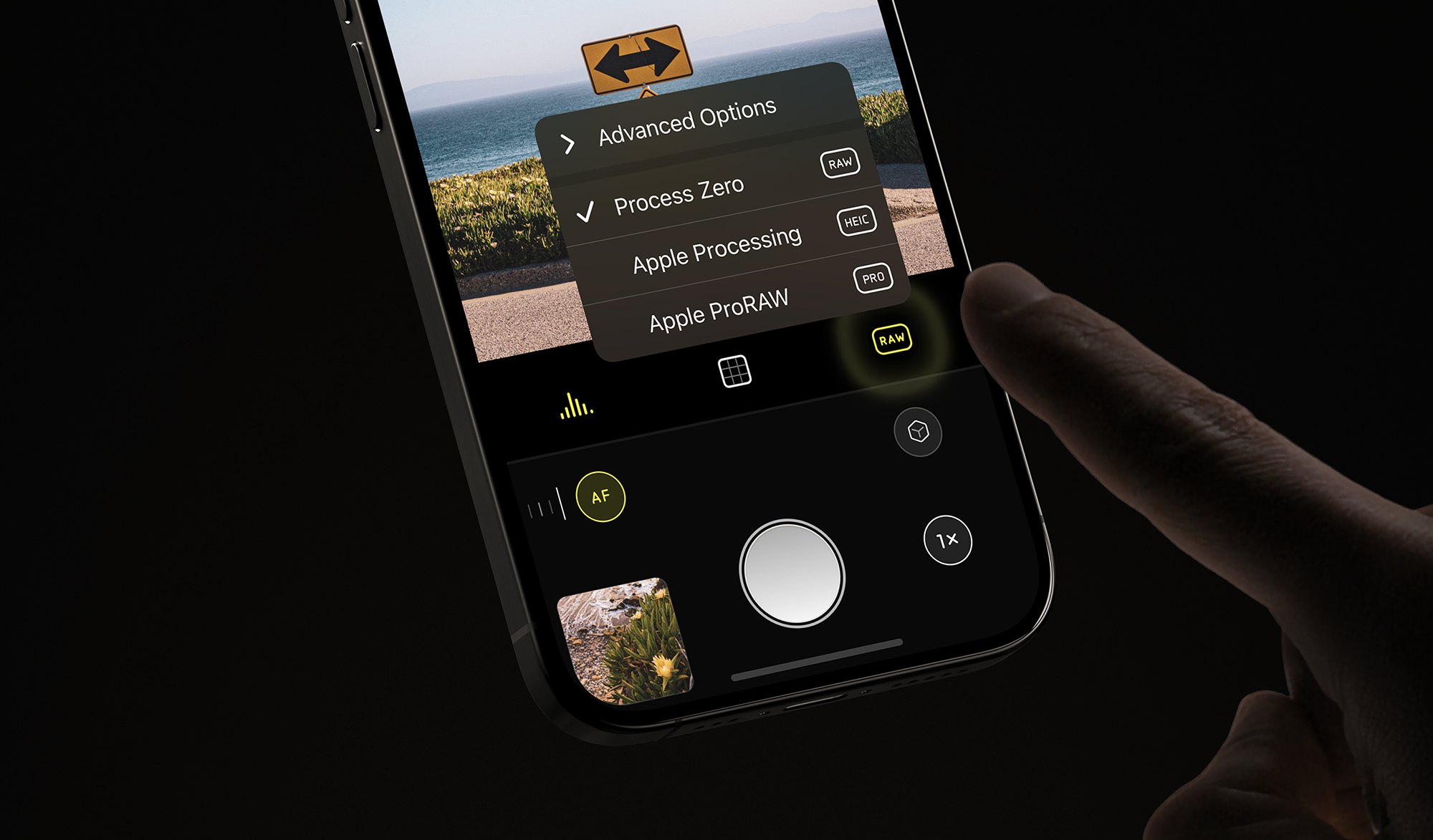
While Process Zero can produce more detailed photos with greater contrast and control over exposure, keep in mind that turning off the sophisticated algorithms of your iPhone has tradeoffs. It will not handle difficult lighting situations well (like low light), and you cannot access features of your camera that require those algorithms, such as 48 megapixel captures and the virtual 2× camera.
Because Process Zero captures a digital negative (raw), you have incredible latitude when adjusting exposure afterwards.




That's why we're also launching Image Lab, a one dial solution for developing photos. You can access it from the photo reviewer. Just tap the +/- icon.
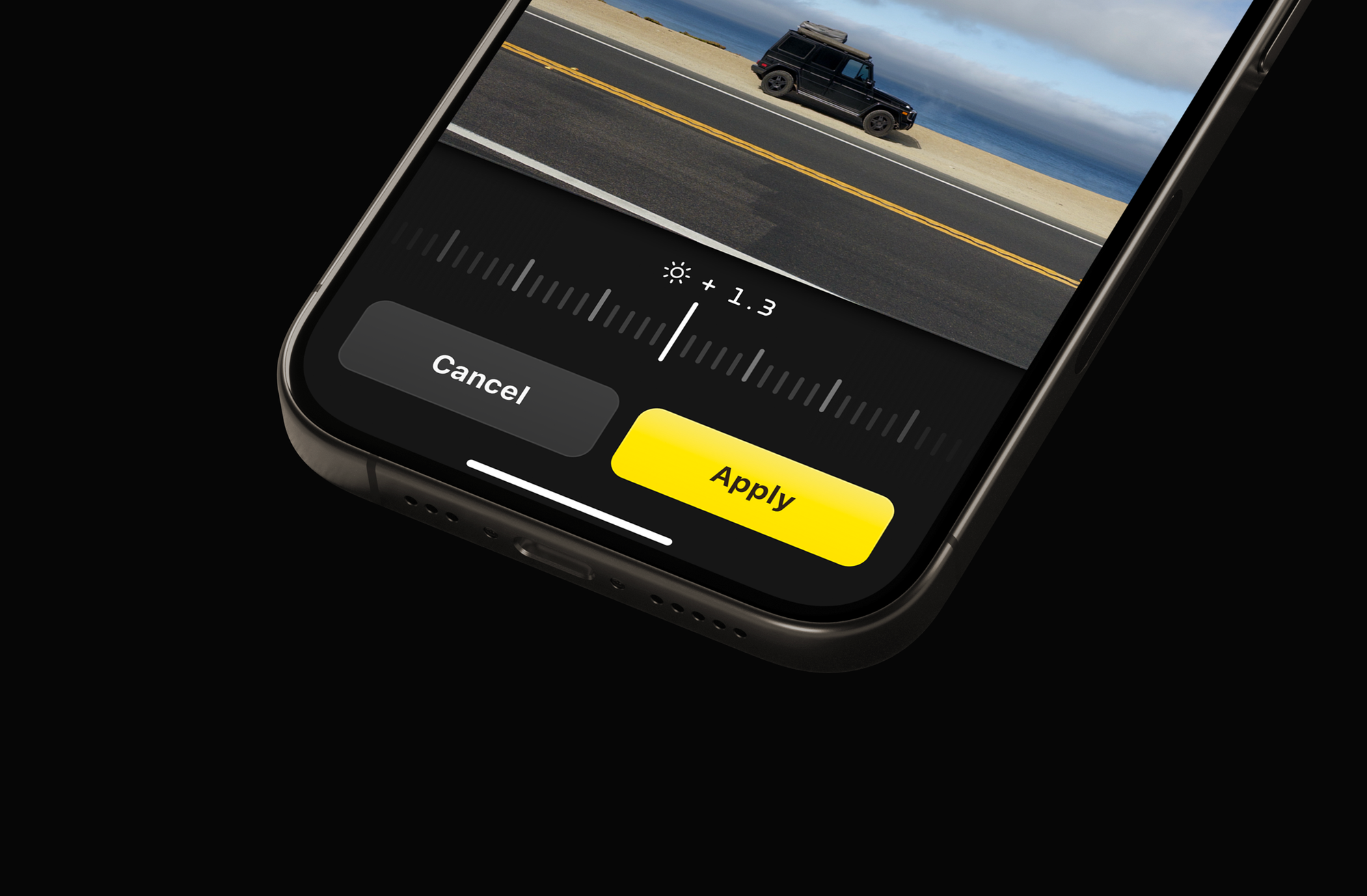
For longer, more detailed breakdown of these new features, check out our lengthy post introducing Halide 2.15.
More
Curious about earlier changes? Check out recent links.
Try out an app like Halide for video
We also make Kino, a beautiful, simple app for getting great video. It even comes with easy tutorials, just like Halide.

You can get Kino here, or read more about it on our website.




